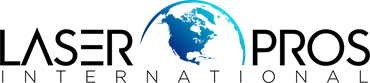- Home
-
Shop Now
- Fuser & Maintenance Kit
- PC / Logic Board
- Hard Drive/Mass Storage
- External Panel & Cover
- Paper Tray
- Paper Path Part
- Internal Part & Component
- Printer - Whole Unit
- Toner & Ink
- Network Interface
- Accessory
- Flatbed Scanner & ADF Assembly
- Image Transfer
- DesignJet/Plotter Part
- OfficeJet Pro
- Computer/Laptop Parts
- Technical Resources
- Contact Us
- Blog
- Laser Pros International | Laser Printer Parts
- >Blog
- >HP 49.XX.XX Error Codes - Tech Tip
Tech Tip - HP 49.XX.XX Error Codes

Author: Ebben Joslin, Technical Support Supervisor
Published on September 5th, 2024
Covers:
– HP LaserJet and HP Color LaserJet Click Here to View PDF
Description:
The 49.XX.XX error is recognized by the printer's formatter and/or firmware, when an internal component fails or if data received by the printer is not supported or corrupt.
When 49.XX.XX errors occur:
- Disconnect network cable or Check/clear print queue
- Power cycle the printer and see if the error reoccurs. If not, the error may have been caused by a print job that was too complex or using an unsupported graphic or font.
- Remove the network card (if applicable)
- Turn machine off, remove network card, and turn machine back on. If error clears with the card removed, it is likely a defective network card.
- *Legacy firmware printers only* Remove hard drive (NOT applicable to FutureSmart printers)
- Remove hard drive – if the 49.XX.XX error clears or if “Disk missing” message appears, then the hard drive may be defective.
- Remove any additional memory (Printers that have memory DIMM as a firmware backup cannot be removed)
- Turn machine off, remove additional memory, and turn machine back on. If error clears, then the additional memory has likely failed.
- Upgrade Firmware
- When the above steps are completed and error continues, the firmware DIMM/CFM/eMMC/HDD/SSD may need to be flashed.
- Uninstall and reinstall printer driver on computer
- Reset machine
- Legacy Firmware Devices – Perform a cold reset and NVRAM reset to restore all factory settings (note: this will reset IP address).
- FutureSmart Devices – Perform Partial Disk Clean and then format disk (formatting disk will require firmware to be reloaded to the machine via USB thumb drive).
- *FutureSmart Printers Only* Replace Hard drive (NOT applicable to Legacy Firmware devices)
- Replace Formatter
- If all other steps have been completed and the error persists, the formatter would likely need to be replaced.