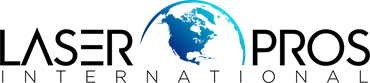- Home
-
Shop Now
- Fuser & Maintenance Kit
- PC / Logic Board
- Hard Drive/Mass Storage
- External Panel & Cover
- Paper Tray
- Paper Path Part
- Internal Part & Component
- Printer - Whole Unit
- Toner & Ink
- Network Interface
- Accessory
- Flatbed Scanner & ADF Assembly
- Image Transfer
- DesignJet/Plotter Part
- OfficeJet Pro
- Computer/Laptop Parts
- Technical Resources
- Contact Us
- Blog
- Laser Pros International | Laser Printer Parts
- >Blog
- >HP Ghosting from Incorrect Fuser Mode - Tech Tip
Tech Tip - HP Ghosting, smudging or not fusing properly on "Plain" paper

Author: Ebben Joslin, Technical Support Supervisor
Published on October 3rd, 2024
Covers:
– HP Enterprise M601, M602 and M603 Series Click Here to View PDF
Issue Description:
- Printer’s firmware defaults to Plain Paper to “Light” fuser mode rather than “Normal”
- Poor fusing and smearing print when running normal 20-24lb printer paper (75-90gsm)
Identify if the Paper type for “Plain” paper is set to “Normal”
How to check and change Paper Type “Plain” from “Light” to “Normal” (NOTE: This can be done at the printer’s control panel or through EWS (Embedded Web Server)):
Using the Printer's Control Panel:
- With the printer turned on:
- Press Home button
- Select “Admin”
- Select “General Settings”
- Select “Print Quality”
- Select “Adjust Paper Types”
- Select “Plain”
- Select “Print Mode”
- Select “Normal”, the settings have now been changed.
- Power cycle the printer and run a test print. If the print quality has not improved, the fuser likely needs to be replaced.
EWS (Embedded Web Server):
- *Administrative access may be required to configure the EWS*
- Select “General tab”
- “Control Panel Administration Menu"
- “Administration”
- “General Settings"
- “Print Quality”
- “Adjust Paper Types”
- Click on “Go to Primary Setup Page”
- Select “Plain”
- Click on “Modify” at bottom of page
- In the Print mode box:
- If it says “Normal” – no change is needed
- If it says “Light Mode” – select the dropdown arrow, select “Normal”, then click on “Apply”