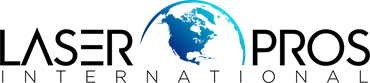- Home
-
Shop Now
- Fuser & Maintenance Kit
- PC / Logic Board
- Hard Drive/Mass Storage
- External Panel & Cover
- Paper Tray
- Paper Path Part
- Internal Part & Component
- Printer - Whole Unit
- Toner & Ink
- Network Interface
- Accessory
- Flatbed Scanner & ADF Assembly
- Image Transfer
- DesignJet/Plotter Part
- OfficeJet Pro
- Computer/Laptop Parts
- Technical Resources
- Contact Us
- Blog
- Laser Pros International | Laser Printer Parts
- >Blog
- >HP Replace Pickup Roller Secondary Service Mode - Tech Tip
Tech Tip - Accessing Secondary Service Mode to Change Pickup Roller

Author: Ebben Joslin, Technical Support Supervisor
Published on June 3rd, 2021
The only way to change the pickup rollers on these rear feed printers is to rotate the roller to the service position – which is only accessible through the secondary service mode.
*Do not attempt to rotate the roller manually this would render the printer inoperable
How to change the pickup roller:
- Locate the Secondary Service Menu
*Some service manuals for the mentioned models can be unclear on accessing this menu so a clarification as follows:- For a Touch Screen Control Panel
- From the printers ready (home) screen press the ”setup”
 icon (You should see the printers main menu list)
icon (You should see the printers main menu list) - In succession, press callout 1 (left navigation arrow), THEN immediately press callout 2 (cancel) and release BOTH. The printer should now show the ready (home) screen
- Press the “setup” icon, secondary service should be the first menu option

- From the printers ready (home) screen press the ”setup”
- For a LCD Control Panel:
- Press the OK button to show menus
- In succession press left navigatin arrow, THEN immediately press cancel and release BOTH. The printer should now show the ready (home) screen.
- Press the ok button again you should now see “SECONDARY SERVICE MENU” first in the menu list.
- Select secondary service
- For a Touch Screen Control Panel
- Scroll down and select “PICK ROLLER”
- Turn off power by disconnecting power cable (Turning off by power button will rotate the roller back to home position)
- Release to plastic locking tabs and remove rollers