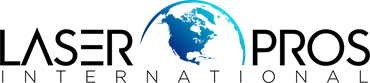- Home
-
Shop Now
-
Fuser & Maintenance Kit
- PC / Logic Board
- Hard Drive/Mass Storage
- External Panel & Cover
- Paper Tray
- Paper Path Part
- Internal Part & Component
- Printer - Whole Unit
- Toner & Ink
- Network Interface
- Accessory
- Flatbed Scanner & ADF Assembly
- Image Transfer
- DesignJet/Plotter Part
- OfficeJet Pro
- Computer/Laptop Parts
-
Fuser & Maintenance Kit
- Technical Resources
- Contact Us
- Blog
- Laser Pros International | Laser Printer Parts
- >Blog
- >Performing Cold Reset on HP FutureSmart Devices - Tech Tip
Tech Tip - Performing Cold Reset on HP FutureSmart Devices

Author: Ebben Joslin, Technical Support Supervisor
Published on December 26th, 2024
Covers:
– HP FutureSmart Firmware Devices Click Here to View PDF
Description:
Performing a cold reset will return all printer settings back to factory defaults. This procedure is often used to reset the network settings to DHCP (Dynamic Host Configuration Protocol) in order to have the printer automatically configure to a network, typically on a new printer install or replacing a Jet Direct card or Formatter Board.
- Commonly reconfigured settings that are reset include:
- Configuration/Network Settings
- Jet Direct Settings
- Customer Paper Size/type Settings
- Fuser Mode Settings
Performing Cold Reset on a Button LCD Control Panel:
- Turn on the printer, wait for the 1/8 splash screen to appear and press the “STOP” or “X” button to enter the pre-boot menu.
- Scroll down and select “ADMINISTRATOR”
- Scroll down and select “STARTUP OPTIONS”
- Scroll down and select “COLD RESET” (this will put an “X” to show it has been selected)
- Use the back arrow or home button to go back to main menu and select “CONTINUE”
- The printer will begin performing the Cold Reset during boot process. Do not unplug or turn off printer until complete.
Performing Cold Reset on a Touchscreen Control Panel:
- Turn on the printer, wait for the 1/8 splash screen to appear and press the center of the touchscreen to enter the pre-boot menu.
- Scroll down and select “ADMINISTRATOR”
- Scroll down and select “STARTUP OPTIONS”
- Scroll down and select “COLD RESET” (this will put an “X” to show it has been selected)
- Use the back arrow or home button to go back to main menu and select “CONTINUE”
- The printer will begin performing the Cold Reset during boot process. Do not unplug or turn off printer until complete.